DCUI is the interface which you can see through console.
 |
| Click to Large |
Only the support input method is your keyboard. You will see there is plenty of information about your Esxi server such as processor information, RAM, and the IP and DNS name if you have configured.
In the bottom you will see two options.
- <F2> customize system/View Logs
- <f12> Shut Down/Restart
To configure your Esxi press F2. then you will be prompted for root password which is set during the installation.
Once
you authenticated you will see lots of option on left pane. After you
select specific option it will show a summary on left pane.
If you want to change your root password select Configure Password option and press Enter. The most usable option here is Configure Management Network
option which allows you to Add/Remove NIC cards from your managment
network, Change IP address DNS and Gateway settings and also change your
DNS name. When you select this option it will display the current
configuration summary. press Enter for edit these settings.
Select IP configuration option from the left pane to configure IPv4 settings. There is a separate option menu for IPv6
After you apply new IP configurations for your Esxi it will ask for managment network restart to apply these settings.


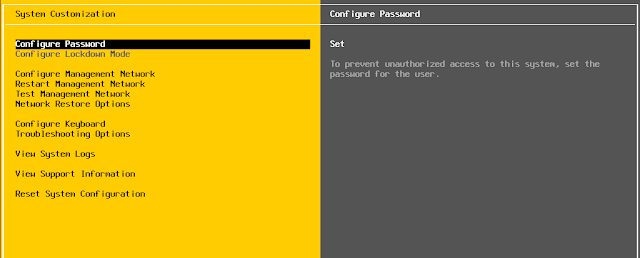


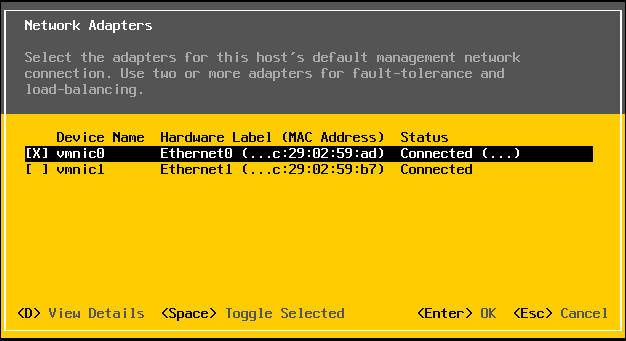

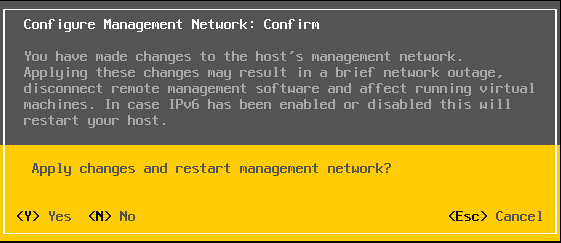




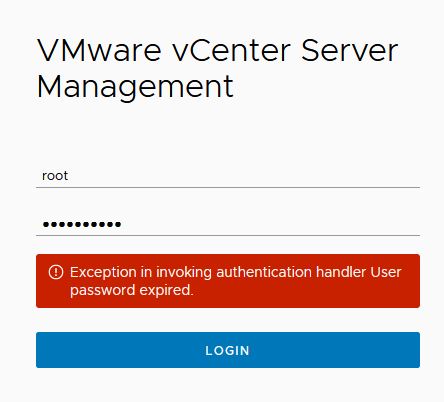
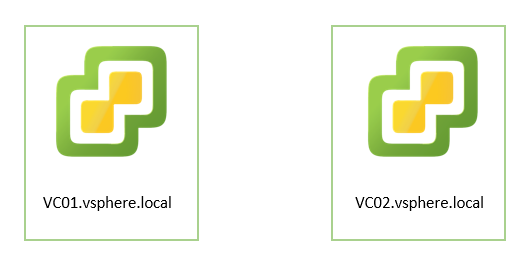


0 Comments