If you are running vCenter Server Appliance 6.7x version and if you wish to update it to applicable/ newer 6.7x version, its and easy few click process within the appliance management interface. First you have to download the required FP .iso file from the VMware download portal if your platform services controller and or vCenter Server Appliance doesn’t have internet access.
Please note that, if you are running vCenter Server Appliance with External Platform Services Controller, you have to upgrade PSC first, Then VCSA, Then ESXi host and then other integrated plugins if required.
From VMware download portal first you have to select VC and version that you are looking the update patches for.
Please note that this .ISO file is not the VCSA installer ISO file which you can download from the product download page. (note the size difference here)
Then you have to login to your external platform service controller appliance management interface by navigating to “https://<<your PSC IP or FQDN>>:5480”. Then navigate to Update option under the left hand side menu.
If your PSC have internet access you can click the Check Updates button to automatically check the available updates through internet. If your PSC doesn’t have internet attach the downloaded ISO file to the PSC appliance and then select CD/DVD option under the dropdown menu of Check Updates button. Then it will show as follows.
Then you can click the RUN PRE-UPDATE CHECKS link to verify that the selected update is applicable to your PSC. Once it verified you have two options.
- STAGE ONLY
- STAGE AND INSTALL
STAGE ONLY: Copy the selected update file/s to the PSC appliance
STAGE AND INSTALL: Copy and then perform the installation.
It’s always better to stage and then perform the installation.
Once the Stage process completed you can click INSTALL to begin the installation process.
Then it will prompt for the EULA.
Once you read and accept the agreement click the Next.
You can participate CEIP if you wish to, then click Next.
In this screen, it will provide you an estimated downtime for the PSC and will ask you to take backup of you appliance and provide you the option to get a file based backup if you wish to do so. Once available backup verified you can select the confirmation check box and click Finish to start the installation process.
Then the progress will show and once it completed it will show as follows.
Once you reload the browser you can see that it has been upgraded to selected patch level. Once you update all your external platform services controllers you can start with your vCenter Server Appliance/s. And process is same as above. Noe that same update ISO file will be used for both PSC and VCSA update.















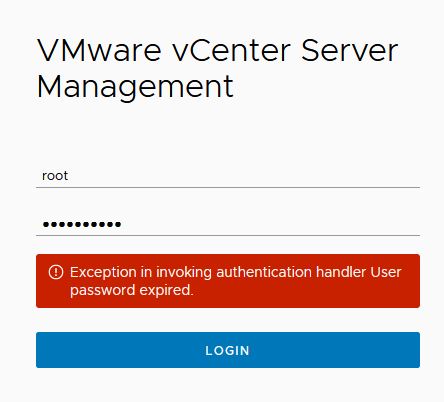
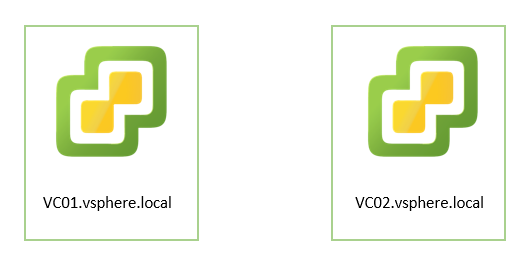


0 Comments