Virtual
Networking enables the ability to virtual machines to communicate with
other network devices on the network. If we think about physical network
the physical computers needs a NIC card to enable communication with
the network. Same as the virtual machine we use virtual NIC cards. same
function as the physical NIC. Also physical network require physical
switch to connect servers/devices together. In the virtual networking we
are using virtual switch to do the same job.
Virtual
machines uses Esxi hosts physical NIC card as a network uplink. The
numbers of uplinks depends on your requirement or depend on your
physical host capabilities. Then these uplink connect to the virtual
switch and enable the communication between virtual machines and outside
world. The following diagram illustrate this.
 |
| Virtual Networking |
The
Esxi detects all the available NICs on physical host. We can see all
available NICs by navigating networking sub menu under the configuration
tab.
 |
| Network configuration tab |
In
my case you will see I have two virtual switches and they are
identified as a Vsphere Standard Switch. There are two virtual switch
types.
- Vsphere Standard Switch
- Vsphere Distributed Switch
Vsphere
standard switch defined in host level and Distributed switch defined in
Vcenter level. It means that Standard switch needs to be created in
each Esxi host and Distributed switch once created in Vcenter can be
distributed across the Esxi hosts.
Create a Vsphere Standard Switch
When
installing Esxi it will automatically create a Standard switch for you.
You can use this existing switch and modify it as you wish or you can
create a new one. Navigate to the networking under the configuration tab. then you will see the link called add networking.
Then it will ask you what connection type do you need.
- Virtual machine
- VMkernel
Virtual Machine
ports uses for handling the virtual machine traffics. These ports
support 802.1Q VLAN tagging. So you can create VLANs in your virtual
switch and separate VLAN traffic as same as Physical switch. This is a
great feature in virtual networking.
VMkernel
ports used for management traffic such as vMotion, Host management etc.
VMkernel ports must have a unique IP address. This is same as physical
switch management port.
 |
| Add Network Wizard |
In
this case I'm continue with Virtual machine Port. Then it will ask
whether you want to create a new virtual switch or use existing one.
If
you choose to create a new virtual switch it will ask you to assign
physical NICs that are available to assign. One physical NIC cannot bind
to more than one virtual switch. In preview window in the bottom will display the diagram of your switch.
 |
| Create virtual switch |
Click next to continue.
 |
| Add virtual switch |
The network label property
allows you to name your new virtual machine network. Remember that this
is just for identification. This has nothing to do with VLAN tagging.
VLAN ID is the place to add VLAN ID. Then the traffic passed through this port group has the VLAN tagging that you specified. After configuring click Next.
Then it will display the summary and click Finish if you are OK with your configuration.
Navigate to Configuration tab again and you will see your newly created virtual switch.
 |
| Virtual switch |
This
graphical representation is a great feature in the Vsphere networking.
It will shows Physical ports in the right side and virtual ports in the
left side. And display the status of your physical uplinks.







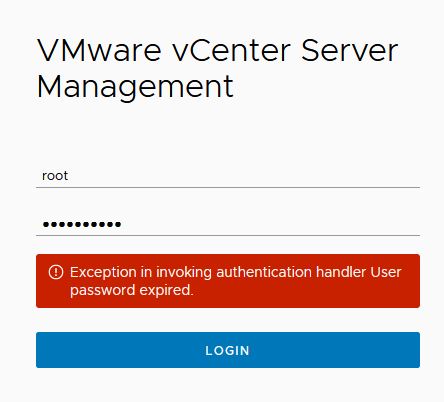
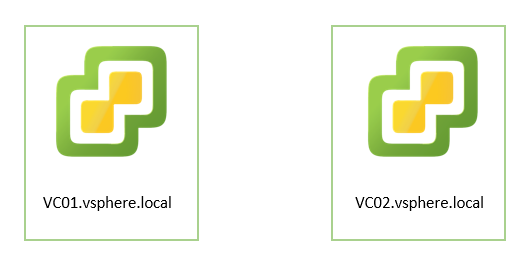


0 Comments