What is a Cluster ?
Vmware cluster is a collection of Esxi hosts. When we create a cluster and joined Esxi hosts to the cluster those Esxi host resources are become a part of cluster' s resources. Which means cluster is a collection of Esxi hosts which pooled all resources into one.
Create a Cluster
Creating a cluster is not a big task. Navigate to your vSphere web client or .net client. Click Home and select Host and Clusters.
Right Click on your Datacenter and select New Cluster.
Name you new Cluster as you wish and click OK.
You see that there is some options called SRS, HA, EVC and vSAN. lets talk about these options.
Configure DRS - Distributed Resource Scheduler.
DRS
is a intelligent mechanism that distribute virtual machines among the
available Esxi hots based on their resources. This helps VMware admins
to distribute cluster load among the available Esxi hosts automatically
depending on your environment settings.
Select you newly created cluster. Click Manage tab and select vSphere DRS under Services.
Click Edit on top left side. Select Turn on DRS check box and expand DRS Automation.
These automation level help VMware admins to set automation level of their cluster.
Manual :
Depending
on your migration threshold, cluster resource availability vCenter will
suggest you the DRS recommendation. It also display the recommendation
when you power on a virtual machine. Each and every time when you power
on a virtual machine you have to apply or deny DRS recommendations
manually.
Partially Automated. :
Vcenter
will automatically place the virtual machines on Esxi host during the
power on process and will suggest you the migration recommendations.
Fully Automated :
DRS
will automatically migrate virtual machines between cluster nodes
according to their resource availability and will automatically place
the virtual machines on Esxi hosts during power on process.
Migration Thresholds :
Migration
thresholds allows VMware admins to determine which DRS recommendations
should apply to their cluster. There are five thresholds ranging from
Priority 1 to Priority 5. Conservative to Aggressive. Priority 1 or
Conservative means it will apply only the mandatory DRS recommendations
if you have set DRS to fully automated or suggest you the
recommendations if you select manual or partially automated.
Priority
5 means all recommendations. If you move slider from Priority 1 to
right side means you allows DRS to apply one more lower level priority.
Click OK to configure DRS and other advanced options will be discussed later.
Navigate to you Cluster Summary Tab. expand the vSphere DRS section.
you
can see the load imbalance metric of your cluster here. A higher load
imbalance leads to higher-priority migration recommendations.
Here
you can see now my Test cluster load is Imbalanced. and It shows it has
one DRS recommendation. It will not automatically apply DRS rules at
this stage because I set automation level to Manual.
When I moved into the DRS tab under Monitor Tab, it will shows the DRS recommendations.
All
I have to do is Click Apply Recommendation button on the righ botton.
DRS will automatically migrate VMs between Esxi hosts to balance the
cluster load.













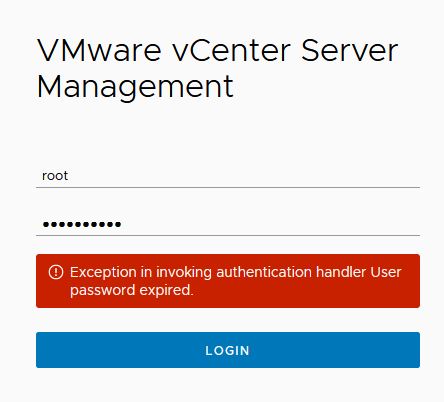
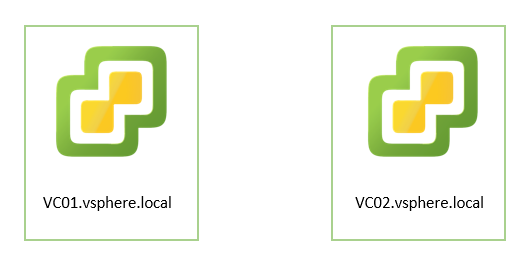


0 Comments