In a previous post we have discussed about what Vmware Vcenter Server
is. In this post I'll show you some design consideration and
installation process.
VMware Vcenter server can be either physical or VM. Also there is to installation methods for Vcenter server.
- Deploying as a Linux based virtual appliance
- Install on a windows based OS
Vcenter Server Appliance
Vcenter
server appliance is a preconfigured VM that can be deploy on a Esxi 5.5
later host. It runs on top of Open Suse Linux Enterprise server 11
version with update 3. As the Vcenter server database it uses Postgre
SQL embedded database and supports Oracle database as external database
when running in enterprise level. The embedded Postgre SQL database can
support up to 1000 Hosts and 10000 powered on VMs and 15000 powered off
VMs. MS SQL databases are not supported for Vcenter Server appliance.
Vcenter Server on a Windows Server
Vcenter
Server can be installed on a host (either VM or Physical) that running
Microsoft Windows Server 2008 SP2 or later. The embedded database which
comes with the installer is vFabric Postgres and it support upto 5 hosts
and 50VMs.The following Databases are supported as a external database.
- Microsoft SQL Server 2008 R2 SP1
- Microsoft SQL Server 2008 R2 SP2
- Microsoft SQL Server 2012
- Microsoft SQL Server 2012 SP1
- Microsoft SQL Server 2014
- Oracle 11g R2 11.2.0.4
- Oracle 12c
The above databases are tested and verified and supported for Vcenter Server 6.0.
When
you are install Vcenter on a Windows server make sure it is a part of a
Domain rather than a workgroup and make sure it has a static IP
address.
Ensure Vcenter High Availability
As we discussed earlier the Vcenter consist two major component,
Enhanced linked mode with an external PSC
This setup doesn't guarantee Vcenter HA. But you can link multiple Vcenter servers with single PSC.
Enhanced linked mode with an external PSC with Vsphere HA
This deployment method Vcenter servers are configured
behind load balancer and configure PSC with that load balancer IP as a
Vcenter IP. Also there is a replication between the PSCs and it ensures
HA in case of failure of one or more PSC or Vcenter server.
RAM - 8GB
Disk Space - 17GB
CPU - 2
Vcenter Server with an Embedded PSC
Disk Space - 17GB
CPU - 2
Disk Space - 17GB
CPU - 2
Then
you need to select deployment type. This windows graphically represent
each deployment methods. Choose your preference. Remember that if you
wish to go through external deployment method you need to install PSC
first and then Vcenter Server. In this case I select Embedded method.
Click Next to continue.
Now
this is the most important setting here. If you are planning to adding
this server to existing SSO you can connect your Vcenter using second
option. If you don't have a SSO domain choose first option and create
one here. The default SSO domain is vsphere.local and User will be
Administrator. Set Administrator password and click Next.
Once your installation finished it will show the confirmation with link to open Vsphere web client.
- PSC
- Vcenter Server it self
Enhanced linked mode with an external PSC
 |
| © blogs.vmware.com |
Enhanced linked mode with an external PSC with Vsphere HA
 |
| © blogs.vmware.com |
Minimum Requirement for Vcenter Server Windows Host
Vcenter Server with an Embedded PSCRAM - 8GB
Disk Space - 17GB
CPU - 2
Vcenter Server with an Embedded PSC
- For Vcenter Server
Disk Space - 17GB
CPU - 2
- For PSC
Disk Space - 17GB
CPU - 2
Install Vcenter Server on a Windows Host with Embedded PSC
First you need to download Vcenter Server from VMware which comes as a .iso file. You can simple mount it to your server and run the setup file from there.
Click Install to begin the installation process.
Click next to continue and then you will see the license agreement.
If you are agree with these terms select the check box and click Next.
System
name: this is you server's FQDN and if it is not correct check you
server is connected to your domain or not and make sure DNS record is
created in your DNS server.
Vcenter
want to install and run some services in your server in order for it's
operation. If you wish to use it as a local service then select first
option. If you want to specify service account in your domain select
second option and give the correct credential. This service account must
have appropriate privilege in you domain to install and run these
services.
Now you will be prompted for you Database type. Select it according to your environment.
These are the ports that require for Vcenter operation. If you are behind a firewall make sure to allow traffic for these ports.
If you wish you can change your default installation path from here. After click Next you will see the summary of your configurations made so far and click Install to install your Vcenter Server.
When
you open Vsphere web client it always displays the security warning
because Vmware using self sign certificate to this service and your
browser see it as a risk. ignore the warning and login to you newly
installed Vcenter server using your credentials.(
administrator@vsphere.local)


















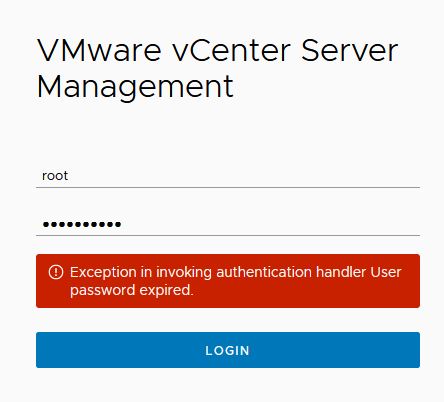
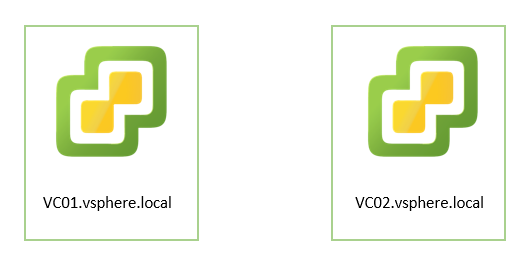


0 Comments